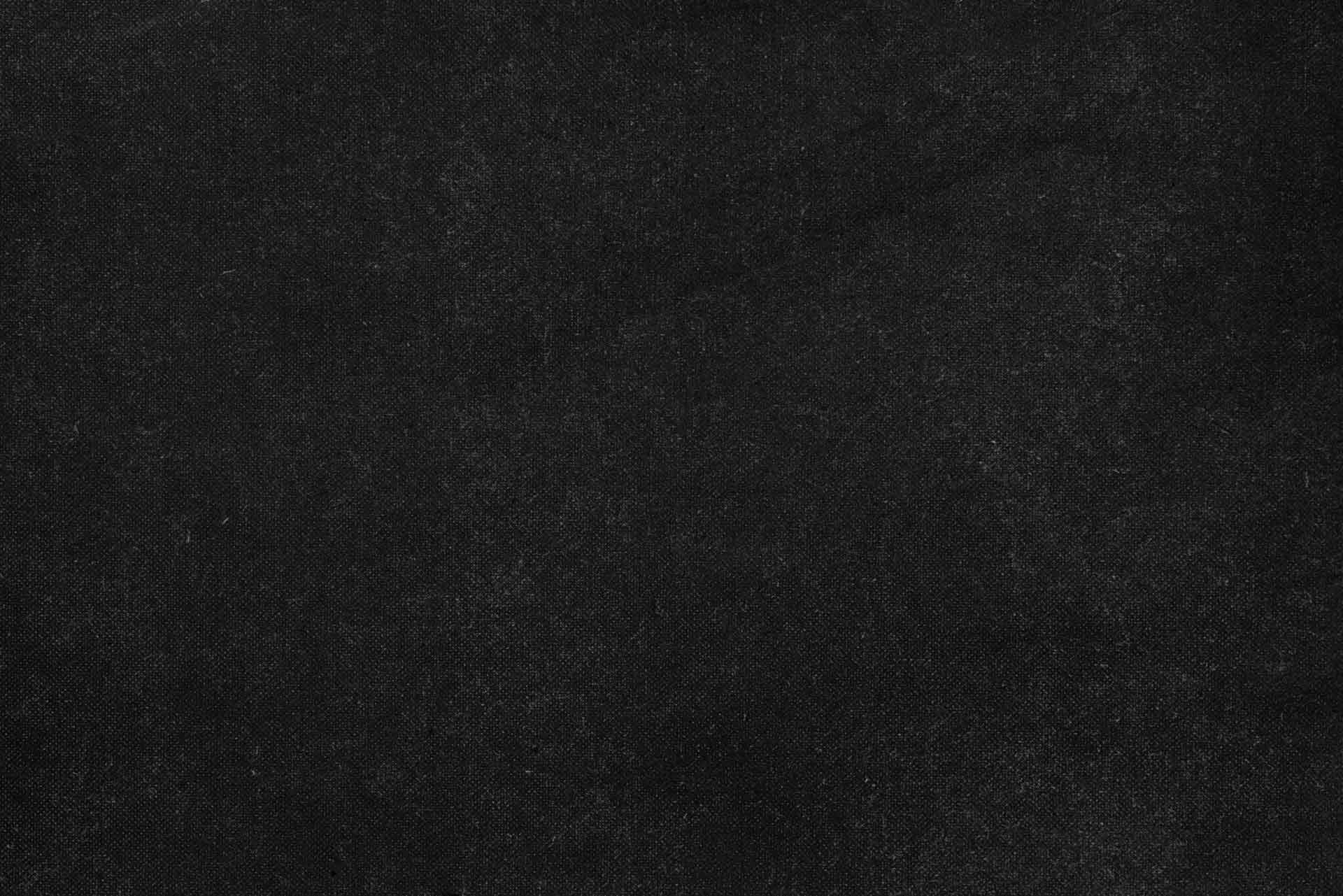In the world of command-line interfaces, functionality often takes precedence over aesthetics. However, an engaging user experience can significantly enhance the utility and appeal of terminal-based applications. Clifx addresses this by providing a powerful library for integrating dynamic visual effects and animations directly into your command-line tools. We designed Clifx to help developers create more interactive, intuitive, and visually rich terminal experiences, moving beyond static text to convey information and engage users more effectively.
Features
Clifx offers a suite of features engineered to elevate your command-line applications:
Dynamic Terminal Visual Effects and Animations
Clifx provides a comprehensive set of visual effects and animations, allowing developers to introduce elements like loading spinners, progress bars, dynamic text rendering, and custom visual cues. These features are designed to offer immediate feedback to users, making long-running processes less ambiguous and more engaging. We can use these effects to highlight critical information, guide user attention, or simply make the terminal experience more enjoyable.
Robust Command Line Interface Utilities
Beyond visual flair, Clifx includes a collection of utilities that streamline the development of sophisticated command-line interfaces. These utilities assist in managing terminal output, handling user input, and ensuring consistent behavior across different environments. We aim to provide a solid foundation for building powerful and user-friendly CLI applications.
Cross-Platform Compatibility
Recognizing the diverse environments in which command-line tools operate, Clifx is engineered for broad cross-platform support. Whether you are developing on Linux, macOS, or Windows, Clifx strives to deliver a consistent experience, allowing you to build once and deploy across various operating systems without extensive modifications. This commitment to compatibility ensures that your visually enhanced terminal applications reach the widest possible audience.
Installation
We offer several methods for installing Clifx, allowing you to choose the approach that best suits your environment and workflow. For the most up-to-date release information, we recommend checking the Clifx GitHub releases page.
From .deb package (Ubuntu/Debian)
For users on Debian-based Linux distributions like Ubuntu, installing Clifx via a .deb package is often the most straightforward method. This approach integrates Clifx seamlessly with your system’s package management, making updates and uninstallation simpler.
wget https://github.com/durableprogramming/clifx/releases/latest/download/clifx-v0.1.9-h-amd64.deb # Replace v0.1.9-h with the latest version
sudo dpkg -i clifx-v0.1.9-h-amd64.deb # Replace v0.1.9-h with the latest versionFrom tarball
If you prefer a manual installation or are on a system where .deb packages are not applicable, you can install Clifx from a compressed tarball. This method provides flexibility and allows you to place the clifx executable in a location of your choosing, such as /usr/local/bin/ for system-wide access.
wget https://github.com/durableprogramming/clifx/releases/latest/download/clifx-v0.1.9-h-x86_64-unknown-linux-gnu.tar.gz # Replace v0.1.9-h with the latest version
tar -xzf clifx-v0.1.9-h-x86_64-unknown-linux-gnu.tar.gz
sudo mv clifx /usr/local/bin/From source
For developers who wish to contribute to Clifx, explore its internals, or require the absolute latest features, building from source is the recommended approach. This method requires the Rust toolchain to be installed on your system.
git clone https://github.com/durableprogramming/clifx.git
cd clifx
cargo install --path .Usage
Clifx is designed to be intuitive and easy to integrate into your existing command-line workflows. To get started, you can always consult the built-in help message, which provides an overview of available commands and options:
clifx --helpThis command will display a summary of Clifx’s capabilities, including various effects and their configurable parameters. For more specific examples of how to apply visual effects, consider the following scenarios:
Displaying a Progress Indicator
When running a script that involves a lengthy operation, a simple progress indicator can significantly improve the user experience by providing visual feedback that the process is still active. Clifx can generate various types of animated progress indicators. For instance, to display a basic spinner while a hypothetical long-running task executes, you might integrate clifx like this:
#!/bin/bash
# Start a Clifx spinner in the background
clifx spinner &
SPINNER_PID=$!
# Simulate a long-running task
sleep 5
# Stop the spinner
kill $SPINNER_PID
wait $SPINNER_PID 2>/dev/null
echo "Task completed!"In this example, clifx spinner initiates an animated spinner. We run it in the background (&) and capture its process ID (SPINNER_PID). After our simulated task (sleep 5), we gracefully terminate the spinner using kill $SPINNER_PID. This pattern ensures that your users are kept informed without interrupting the main flow of your script.
Applying Text Effects
Clifx can also apply various visual effects directly to text output, making important messages stand out or adding a stylistic touch to your terminal applications. For example, to display a message with a subtle glow effect, you could use:
clifx glow "Welcome to Clifx!"This command would render “Welcome to Clifx!” with an animated glow, drawing immediate attention to the message. We can customize many of these text effects with various parameters, allowing for fine-grained control over their appearance and duration.
License
Clifx is distributed under the MIT License. For full details, please refer to the LICENSE.md file included in the project repository.
Project Status
Clifx is an actively developed open-source project. We welcome contributions and feedback from the community. You can find the complete source code and contribute to its development on GitHub.
You may also like...
Knowledge Transfer for Software Teams: Building Capability, Not Dependency
A strategic guide to effective knowledge transfer when working with external development teams, covering documentation practices, mentorship strategies, and structured handover processes to build lasting internal capability.
Why is Manufacturing ERP so Frustrating?
Understanding the structural conflicts between ERP systems and manufacturing operations
The Wonder of Rails, Inertia, and Svelte for Web Development
A practical guide to combining Ruby on Rails, Inertia.js, and Svelte for efficient full-stack development